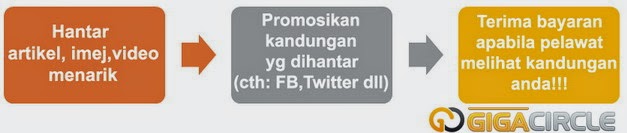Uses of Group Policy
In Microsoft Windows XP, you use Group Policy to define user and computer configurations for groups of users and computers. You create a specific desktop configuration for a particular group of users and computers by using the Group Policy Microsoft Management Console (MMC) snap-in. The Group Policy settings that you create are contained in a Group Policy Object (GPO), which is in turn associated with selected Active Directory containers, such as sites, domains, or organizational units (OUs). With the Group Policy snap-in you can specify policy settings for the following:
•Registry-based policies.
•Security options.
•Software installation and maintenance options.
•Scripts options.
•Folder redirection options.
How to Start the Group Policy Editor
To start the group policy editor, follow these steps.NOTE: You must be logged on to the computer using an account that has administrator privileges in order to use Group Policy Editor.
1.Click Start, and then click Run.
2.In the Open box, type mmc, and then click OK.
3.On the File menu, click Add/Remove Snap-in.
4.Click Add.
5.Under Available Stand-alone Snap-ins, click Group Policy, and then click Add.
6.If you do not want to edit the Local Computer policy, click Browse to locate the group policy object that you want. Supply your user name and password if prompted, and then when you return to the Select Group Policy Object dialog box, click Finish. NOTE: You can use the Browse button to locate group policy objects linked to sites, domains, organizational units (OU), or computers. Use the default Group Policy Object (GPO) (Local Computer) to edit the settings on the local computer.
•Computer Configuration
•User Configuration
1.Expand the GPO that you want. For example, Local Computer Policy.
2.Expand the configuration item that you want. For example, Computer Configuration.
3.Expand the sub-item that you want. For example, Windows Settings.
4.Navigate to the folder that contains the policy setting that you want. The policy items are displayed in the right pane on the Group Policy Editor snap-in.NOTE: If no policy is defined for the selected item, right-click the folder that you want and then on the shortcut menu that appears, point to All Tasks, and then click the command that you want. The commands that are displayed on the All Tasks submenu are context sensitive. Only those commands that are applicable to the selected policy folder appear on the menu.
5.In the Setting list, double-click the policy item that you want.NOTE: When you work with policy items in the Administrative Templates folder, click the Extended tab in the right pane of the MMC if you want to view more information about the selected policy item.
6.Edit the settings of the policy in the dialog box that appears, and then click OK.
7.When you are finished, quit the MMC.
The following example illustrates the use of the Group Policy Editor to customize the Windows XP user interface. In this example, we will use the Group Policy Editor to temporarily remove the Turn Off Computer button from the Start menu. To do this, follow these steps:
1.Start the Group Policy Editor and open the Local Computer policy by using the steps provided in the How to Start the Group Policy Editor section of this article.NOTE: You can start the Group Policy Editor snap-in from the command line. This automatically loads the Local Computer GPO. To do this, follow these steps:
a. Click Start, and then click Run.
b. In the Open box, type Gpedit.msc, and then click OK.
2.Expand User Configuration (if it is not already expanded).
3.Under User Configuration, expand Administrative Templates.
4.Click Start Menu and Taskbar.
5.In the right pane, double-click Remove and disable the Turn Off Computer button.
6.Click Enabled, and then click Apply.
7.Click Start.Notice that the Turn Off Computer button is no longer displayed.
8.Select the Remove and disable the Turn Off Computer button Properties dialog box.
9.Click Not Configured, then click Apply, and then click OK.
10.Click Start.Notice that the Turn Off Computer button is again displayed on the Start menu.
11.Quit the Group Policy Editor snap-in.